How to encrypt filenames in archives
When you open an archive encrypted in ZIP format, you may find that filenames in the archive are not hidden and still readable, even before entering the correct password. If you want to prevent unauthorized users from reading the filenames in the archive, encrypt your archive in 7Z format.
ZIP format doesn’t provide the encryption of filenames, but 7Z format does. You may enter a password when creating a 7Z archive to hide filenames in your archive and Bandizip automatically encrypts the filenames in the archive.
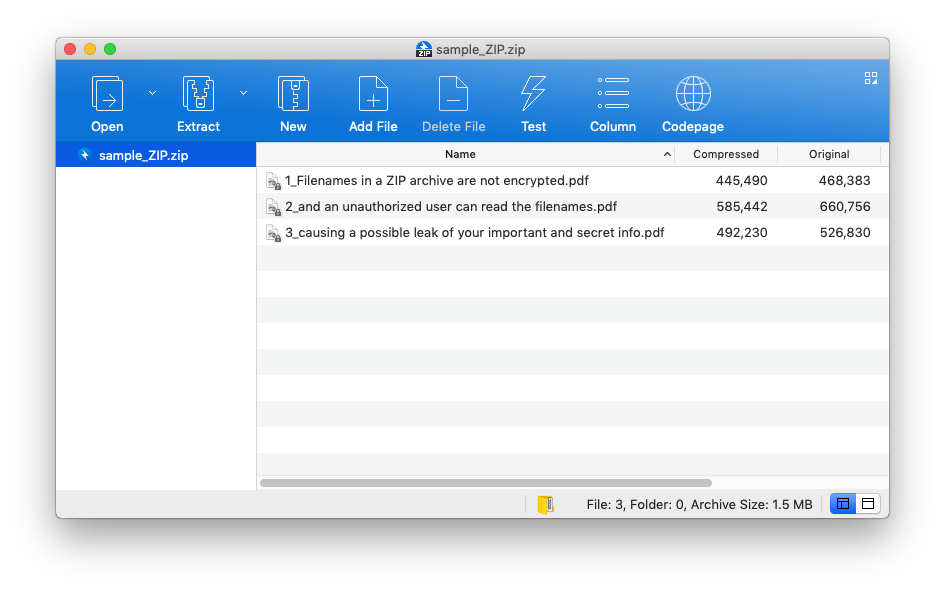
▲ Example of an encrypted ZIP archive
Filenames in the archive are still accessible without the password.
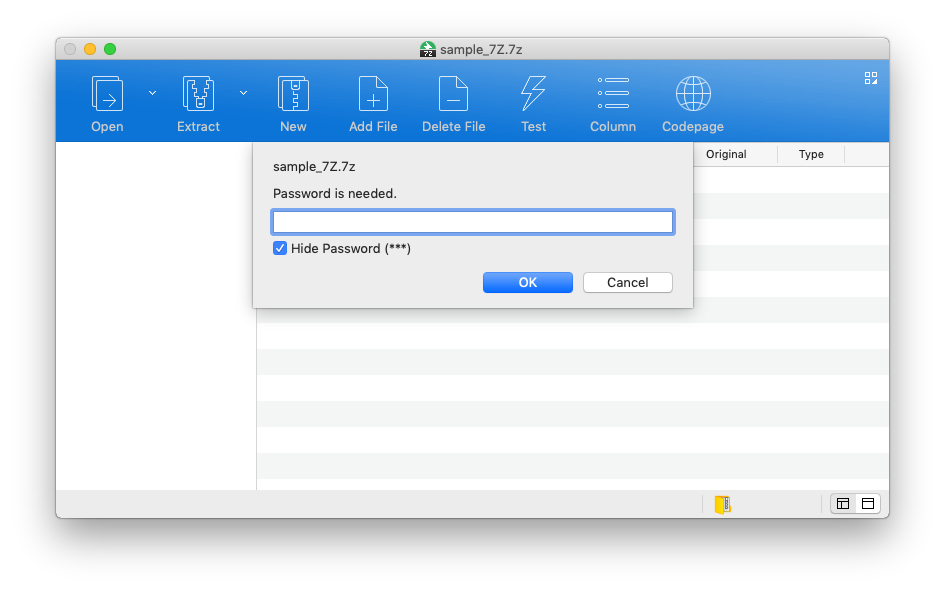
▲ Example of an encrypted 7Z archive
No information about files in the archive is provided without the password.


